#1: The UNEEKOR Simulator isn’t READING MY SHOT.
This is by far the most common issue and it typically has to do with the Uneekor not connecting with GSPro. Good news, it’s a simple fix.
Here is how you can solve this:
1. Open up Uneekor Launcher.
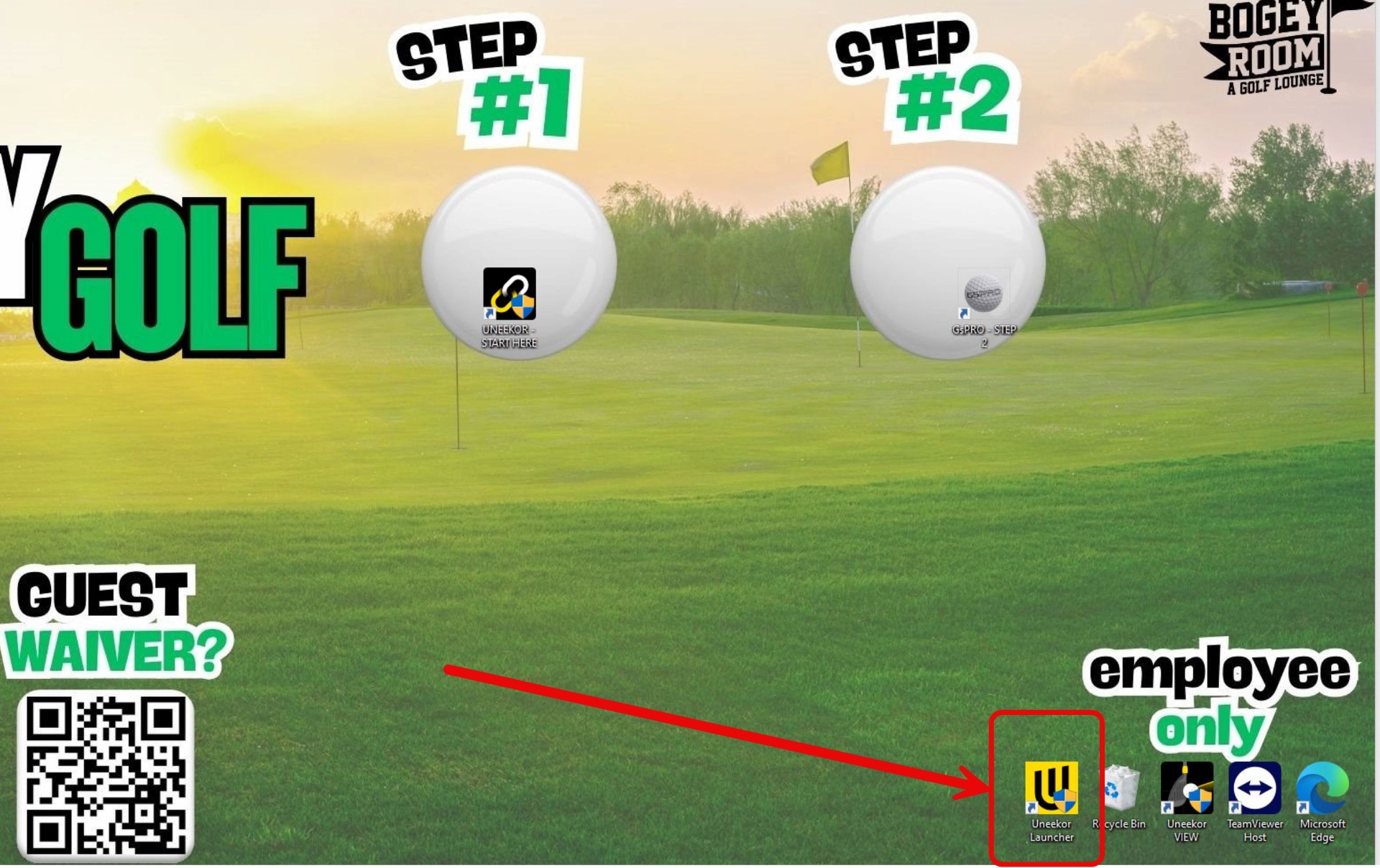
2. Open up Uneekor 3rd Party Connector
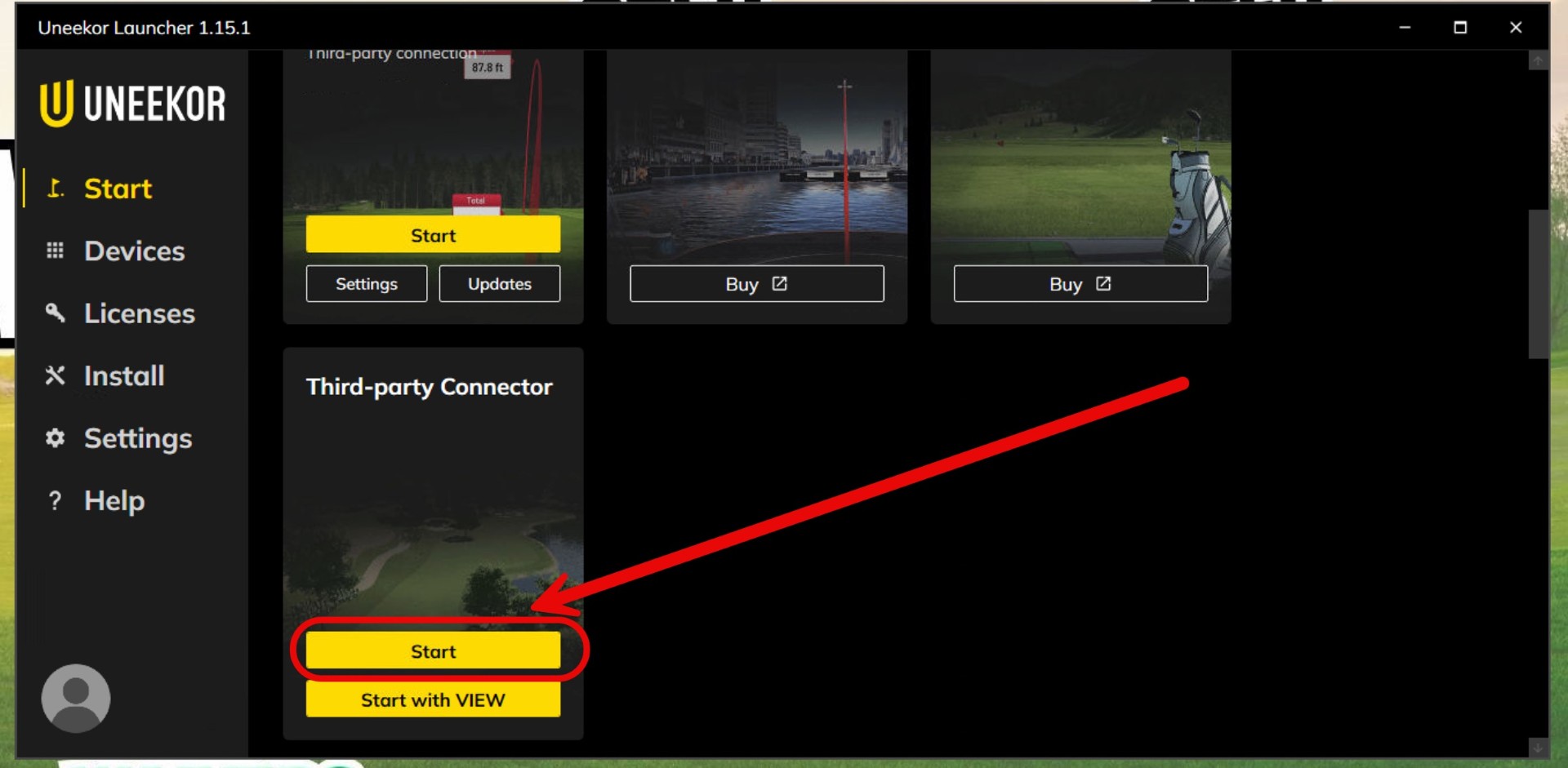
3. Minimize both of these programs.
4. Open up GSPro
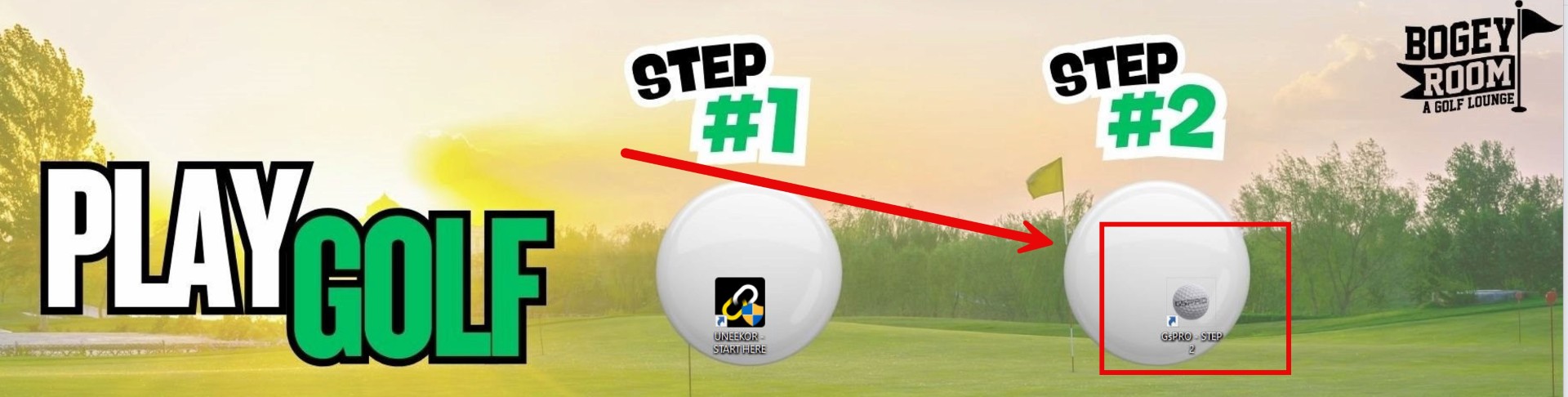
5. Wait for the Uneekor Connection screen to pop-up / turn green …. And then MINIMIZE
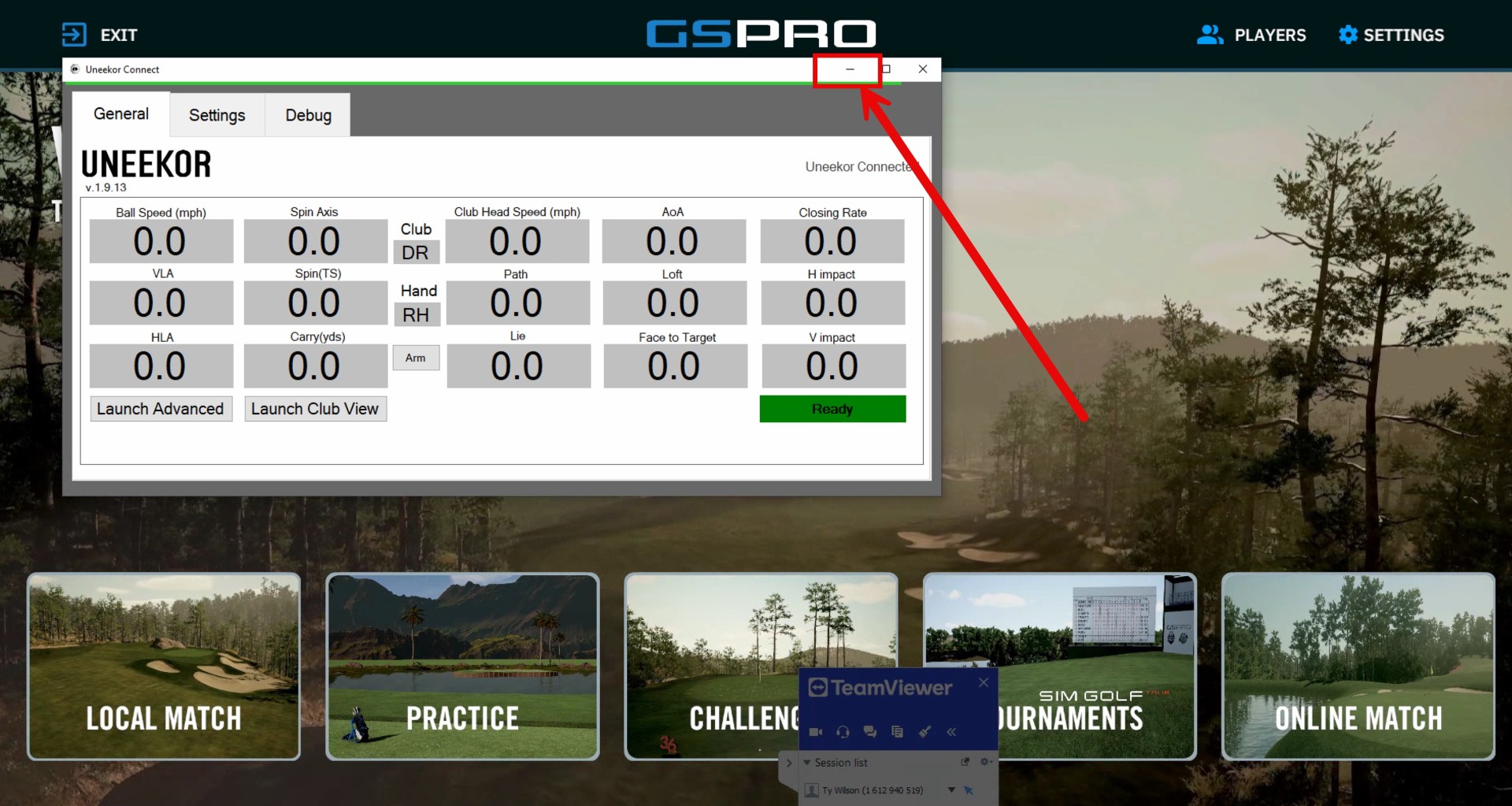
Once that connection turns green and you minimize the window, you are good to go.
* You'll know the Uneekor is connected properly, when the RED LIGHTS turn on if you place a ball on the hitting tees.